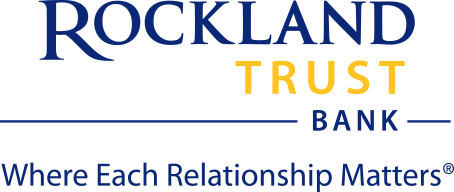We know your time is valuable. That's why we make it as easy as possible to take care of your financial business online and with your mobile device, whether you're in Massachusetts, Rhode Island or anywhere else. You have 24/7/365 access to your bank accounts to pay bills, transfer money, check account balances, even deposit a check whenever you wish.
Access your accounts with just your fingerprint or by using Face ID
Deposit checks simply by taking a photo of the front and back of the check
View account balances and search account activity
Transfer funds
Set up new bill payees
Set up banking alerts
Find the nearest branch or ATM location, and more
Send money to those you know with Zelle®3 Click here to learn more
To log in to mobile banking, use the same User ID and password that you use to log in to your online banking account.
3. U.S. checking or savings account required to use Zelle®. Transactions between enrolled consumers typically occur in minutes and generally do not incur transaction fees. Check with your Financial institution for more information. Not available in Rockland Trust Business Online Banking.
Mobile Deposit is just one feature of our online banking product as part of our mobile app.
Mobile deposit offers you the speed and ease of depositing checks without visiting a branch location.
After snapping a picture of the front and back of your check and submitting for processing, funds will be available the next business day for approved deposits made before 7 p.m. EST. Deposits requiring additional review may be due to over limits, poor images or missing information. See your account agreement for details.
Check balances
View account history
Transfer funds between accounts
You must be enrolled in online banking to use Text Banking.
Log in to your online banking account.
Select "Settings", "Text Enrollment".
Slide the button to the "On" position to enable Text Banking.
Enter a SMS text number.
Agree to the Terms and Conditions and click "Save" (you will then receive a text message confirming your enrollment).
Next, click "Visit Preferences". For each account, enter an account nickname (up to 4 digits), and viewing order (1, 2, 3), and click the "Enabled" check box.
Click the "Submit" button.
Once the above steps are complete, text us at 226563 and then enter "LIST" to receive a list of commands.
Text (SMS) Banking Shortcut Commands
Text BAL for current and available balance.
Text HIST + account nickname: Get account history.
Text XFER + From Account nickname + To Account nickname + amount: Transfer funds between accounts.
Text LIST: Receive a list of all commands.
Text HELP: Receive an email and phone number for help with text banking.
Text STOP: Stop all text messages to the mobile device.
To prevent viruses or other unwanted problems, do not open attachments from unknown or untrustworthy sources
Do not install pirated software or software from unknown sources
Limit unauthorized access to your cell phone. Do not leave your mobile phone unattended during an open mobile banking session
Never save your User ID and Password in the mobile phone, in memos, or anywhere on your device
Always remember to log out properly using the Log Out button when you have completed your Mobile Banking activities
Be aware of the potential for fraudulent mobile banking apps
Do not add your log in credentials to the memo pad or voice record them on your mobile device, as this information could then be obtained by others
We also recommend that you password protect your mobile device if possible
Remember - there will be no financial information from Rockland Trust saved on your mobile phone as part of our mobile banking service.

Helping you every step of the way
Rockland Trust Online Banking gives you a variety of services that help you use and manage your accounts, whenever and wherever you want.
* indicates a required field.
Rockland Trust makes it easy to manage all of your accounts with our simple online portals.
Rockland Trust gives you a variety of services that help you use and manage your accounts, whenever and wherever you want.
* indicates a required field.